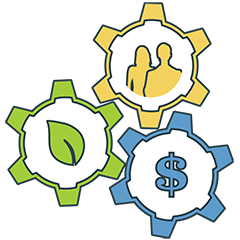The Geographic Information System (GIS) feature in the computer-based Weatherization Assistant application allows the location of client homes to be mapped. Before this optional feature can be used, you must first perform the following four steps:
Step 1: Download the “base.zip” file. The file is very large, so downloading performs best with a high speed Internet connection.
Step 2: Download the zip file for your state (i.e., “xx.zip” where xx is the two letter abbreviation for your state) by clicking on the appropriate state link below. The file is very large, so downloading performs best with a high speed Internet connection.
Step 3: After downloading the two files to your computer, double click on each zip file to unzip it to the GIS folder under the location where you installed the Weatherization Assistant (for Version 8.9, for example, this would typically be “C:\Program Data\Weatherization Assistant 8-9\GIS”). After each file has been unzipped, the “zip” files are no longer needed and can be deleted from your computer. The GIS files are used under a license agreement and cannot be duplicated or further distributed.
Step 4: After both zip files have been unzipped, turn the GIS feature on within the Weatherization Assistant by selecting the “Preferences” button from the Weatherization Assistant’s Main Menu, clicking on the “Features” tab, checking the box next to “3. Enable graphic information system (mapping),” and then clicking on the “Restart” button. See Chapters 16.4 and 18.2 of The Weatherization Assistant User’s Manual (Version 8.9) [Main body of report and Appendices] for more details.
Alaska
Arizona
Arkansas
California
Colorado
Connecticut
Delaware
District of Columbia
Florida
Georgia
Hawaii
Idaho
Illinois
Indiana
Iowa
Kansas
Kentucky
Maine
Maryland
Massachusetts
Michigan
Minnesota
Mississippi
Missouri
Montana
Nebraska
Nevada
New Hampshire
New Jersey
New Mexico
New York
North Carolina
North Dakota
Ohio
Oregon
Pennsylvania
Rhode Island
South Carolina
South Dakota
Tennessee
Texas
Utah
Vermont
Virginia
Washington
West Virginia
Wisconsin
Wyoming